Annotations
This section describes how to create, edit and remove annotations.
ForceTest application supports 6 types of annotation:
- Text Annotation
- Line Annotation
- Horizontal Line Annotation
- Vertical Line Annotation
- Horizontal Tolerance Range Annotation
- Vertical Tolerance Range Annotation
Create Annotation
You can create annotations from 3 different ways:
While creating a New Test using Test Creation Wizard
- Select the annotation from drop down.
- Click + button.
By right clicking on GraphView.
- Right click on the Graph View
- Select Add Annotation.
- Select appropriate annotation to add.
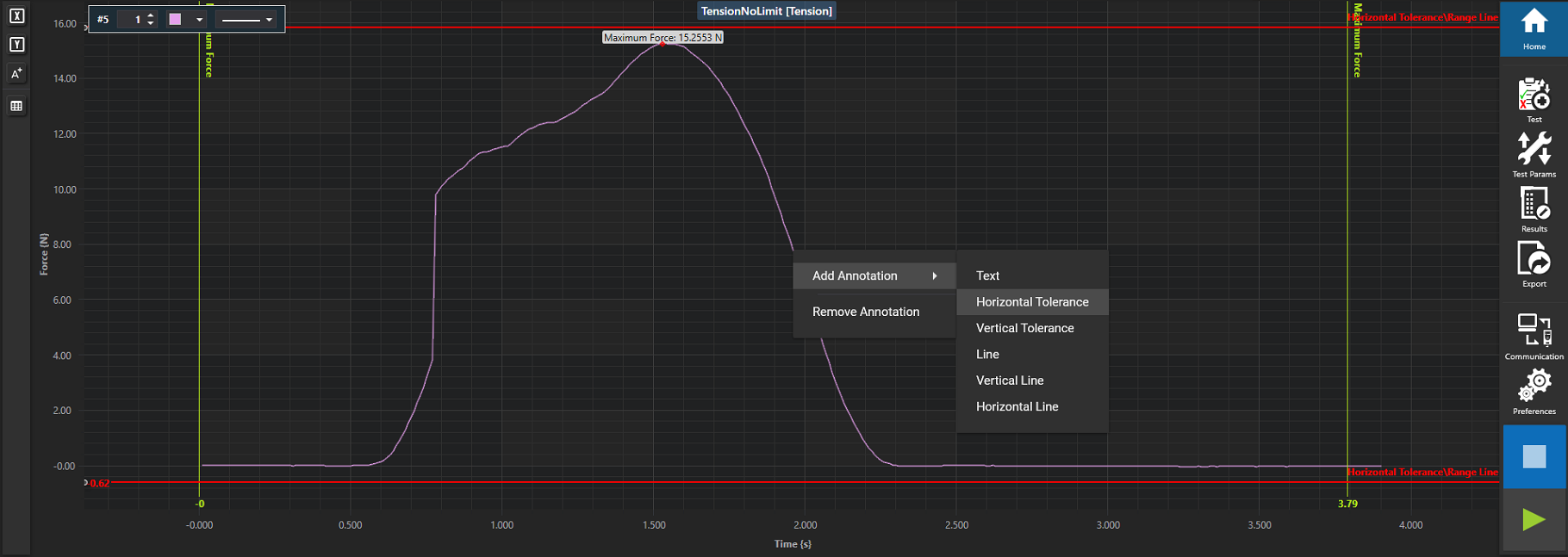
By clicking Annotation button from Graph Controls which appear left panel of the window.
- Click the button A+
- From flyout, select the annaotation.
- Click + button.
Edit Annotation
You can edit the annotation using 2 different ways.
By clicking Annotation button from Graph Controls which appear at left panel of the window.
- Click the A+ button from left panel
- Select added annotions in the list.
- Click the Pen symbol of the selected annotation.
By double clicking the annotation on Graph View
Remove Annotation
You can remove the annotation using 2 different ways.
By clicking Annotation button from Graph Controls which appear at left panel of the window.
- Click the A+ button from left panel
- Select added annotions in the list.
Click the bin symbol of the selected annotation.
Right click a annotation on Graph View and select Remove Annotation from the context menu.