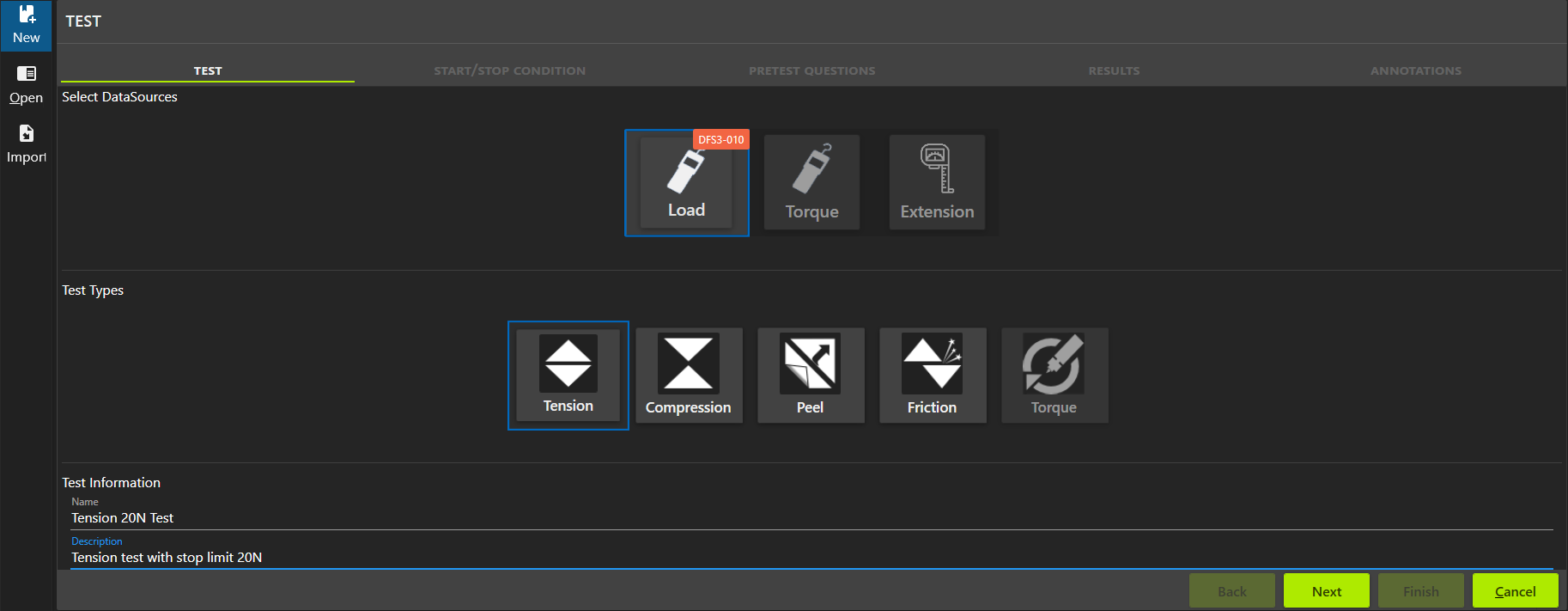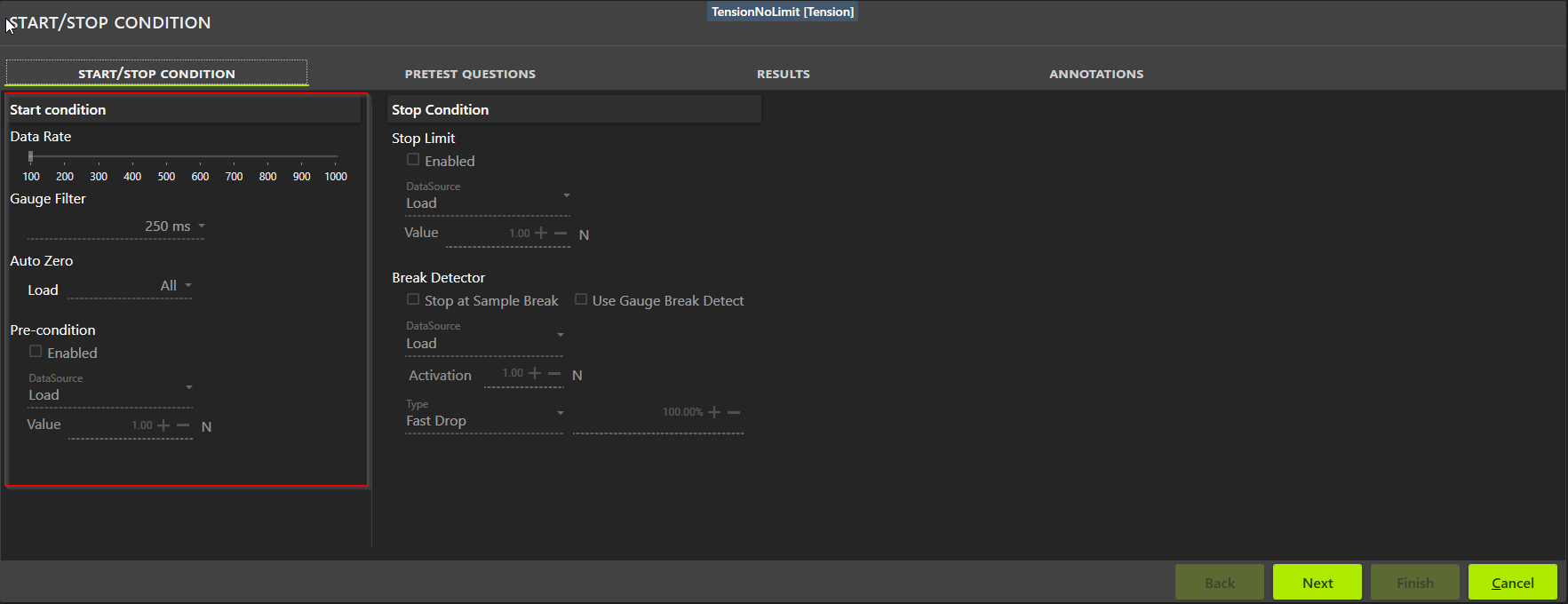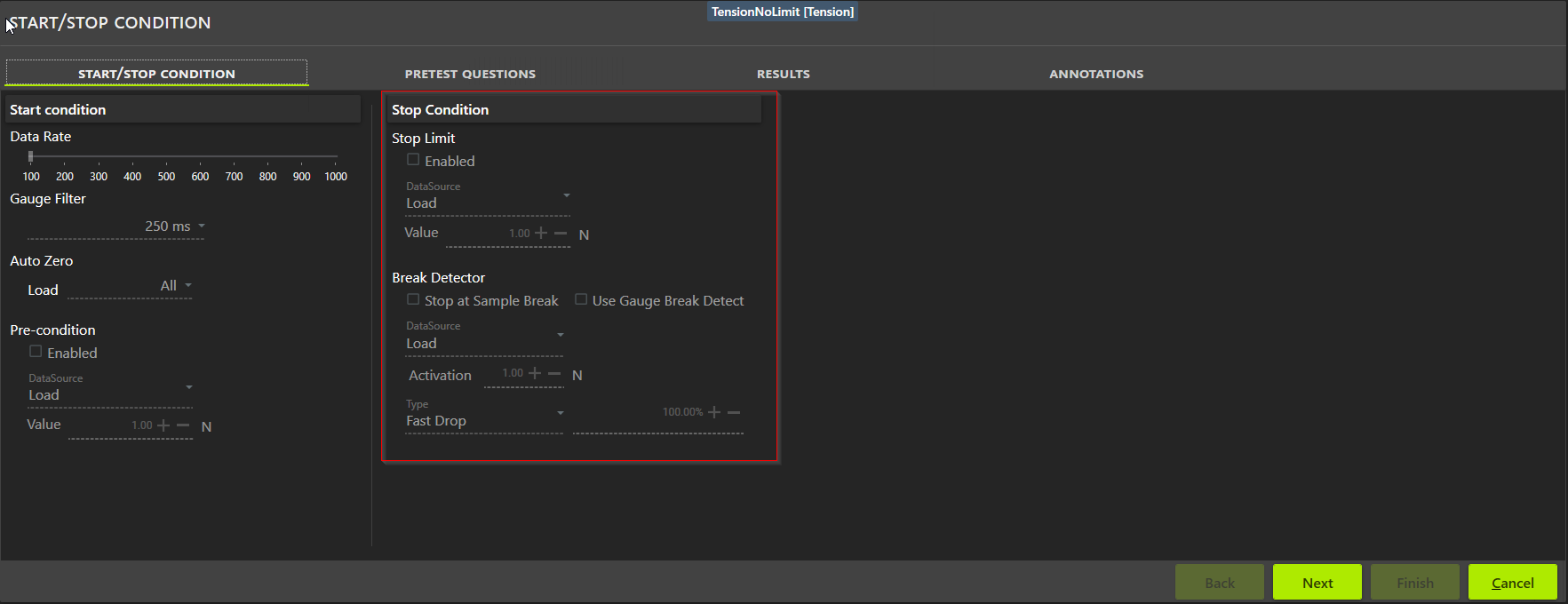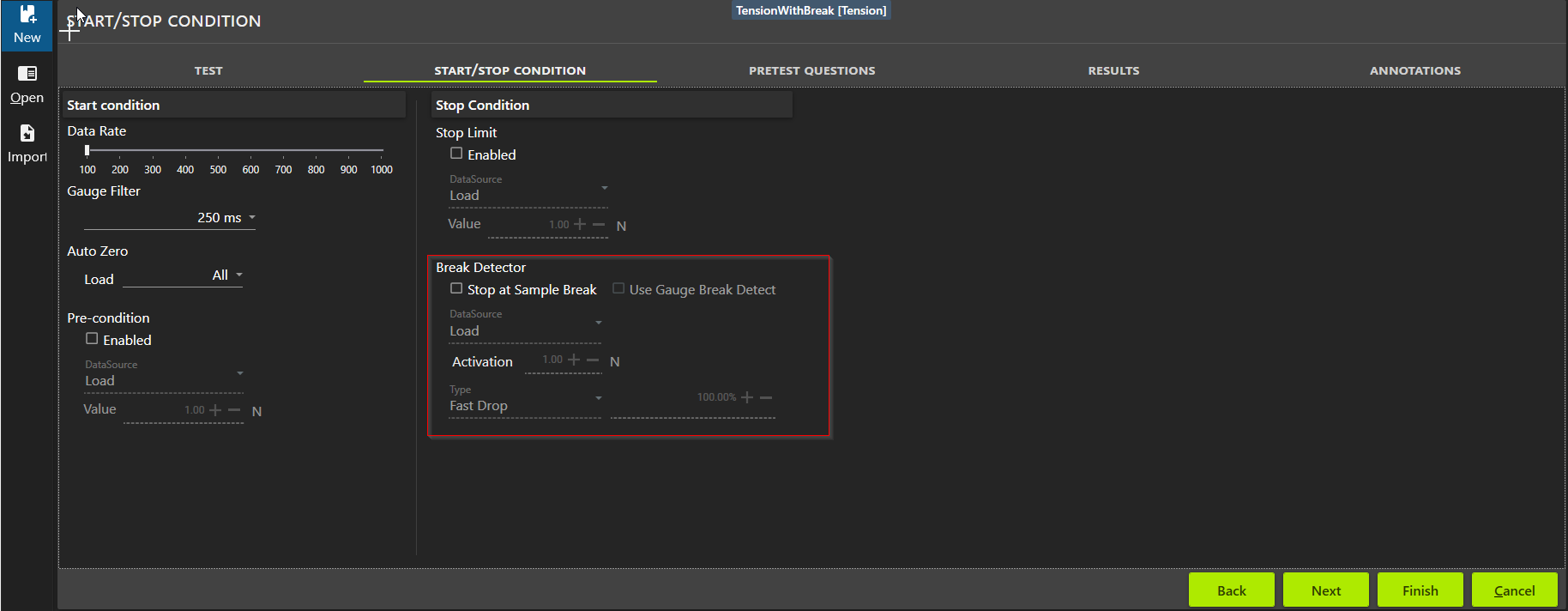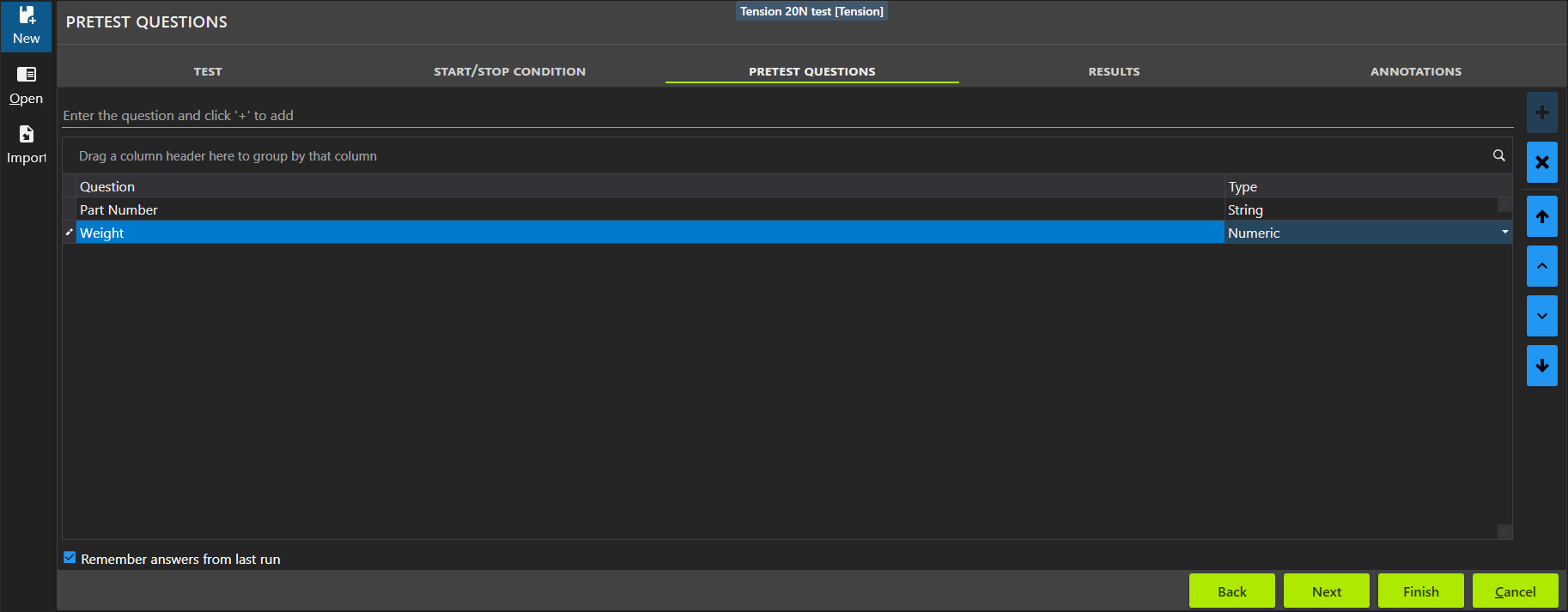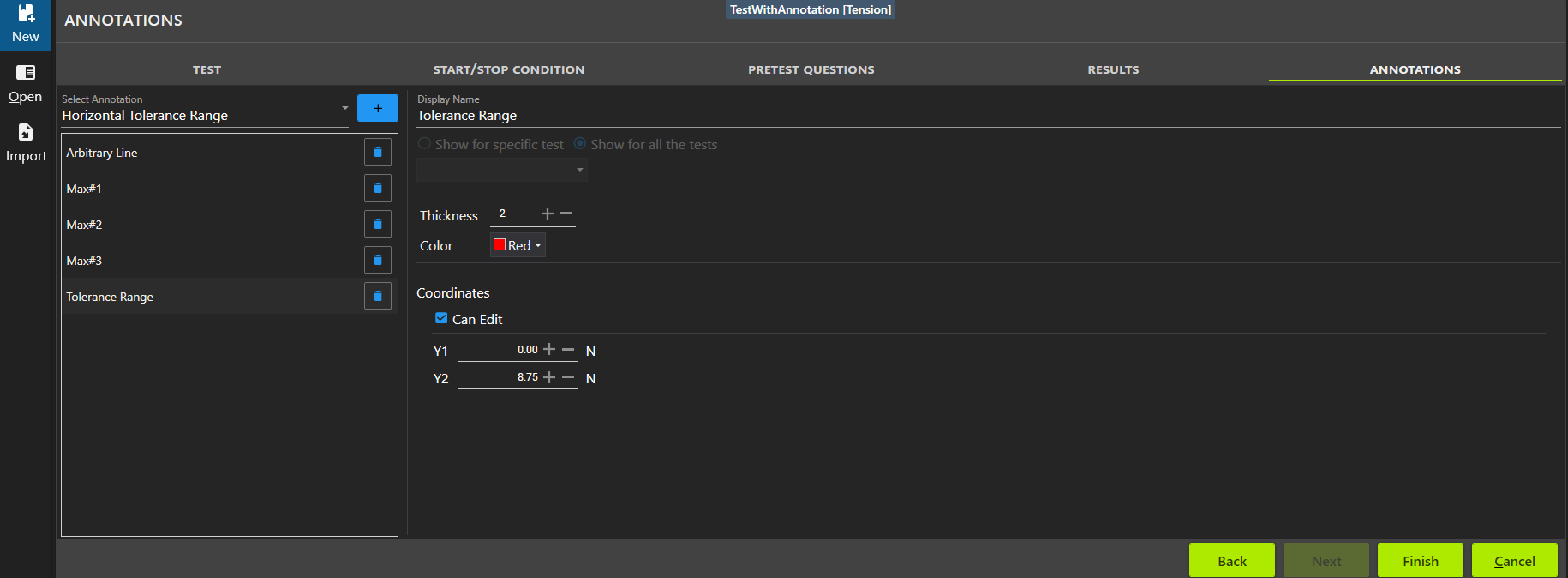New Test
This section describes how to create a new test using Test Creation Wizard.
ForceTest will display all the supported datasources and test types depending on the selected datasources.
Select required datasource(s) and test type. Enter the Name and Description.
Click Next to configure the Start/Stop conditions.
Start Condition
Data Rate sets the rate at which data points are collected from the gauge. 100Hz indicates 100 points per seconds.
- DFII series supports max of 100Hz
- DF3 series supports max of 1000Hz
Gauge Filter sets the reading filter on guage. This is applicable only for DF3 seies gauges.
AutoZero reset the gauge readings to zero at the start of the test.
- All resets the readings and the peak results
- Measurement resets the measurements/readings.
- Peak resets the peak results.
- None resets none.
Precondition provides options for defining when to start the test. 3 types of conditions are provided
- Force/Torque value
- Time
Stop Condition
Stop Limit setting provide option for defining when a test stops. Like Start condition Stop Limit also provides 3 types of conditions:
- Force/Torque
- Time
Break Detector provide option to configure the Break detection. By configuring this the test stops when a break is detected.
Fast Drop - This allow test to stop when it encounters sudden drop in the Force/Torque value.
Percentage Drop – This allow test to stop When the value of last reading is lower than an or equal to the defined percentage value of the previous reading.
Activation Force indicates when to activate the Break Detection.
Clik Next to configure the PreTest Questions.
This screen allows the user to add number of questions that appear prior to the start of a test run. These questions are used only for reporting and not for any result calculation. Click on the Type to select the type of question.
- String
- Boolean
- Numeric
Click Next to Configure the Results.
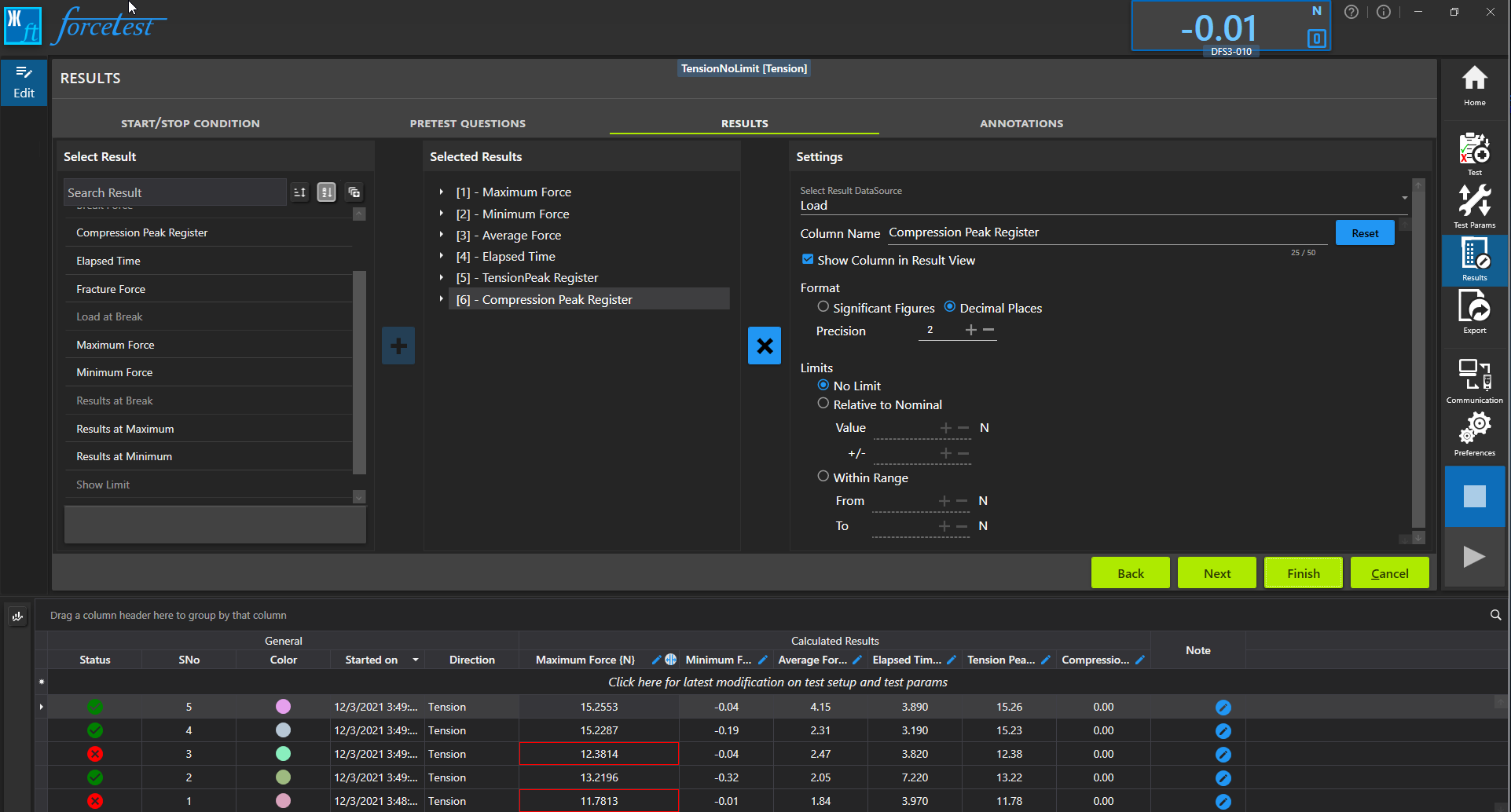
Click Next to Configure the Annotations
Click Finish to create the Test.