Formatting Data
This topic describes how to change value formatting of report elements in the Report Designer. For instance, you can format a numeric value as a currency, display a date/time value in one of the standard forms depending on the culture, etc.
To apply value formatting for a data-bound control's content, do the following.
Right-click the control, and select Edit... in the context menu. In the invoked dialog, click the ellipsis button for the Format String property.
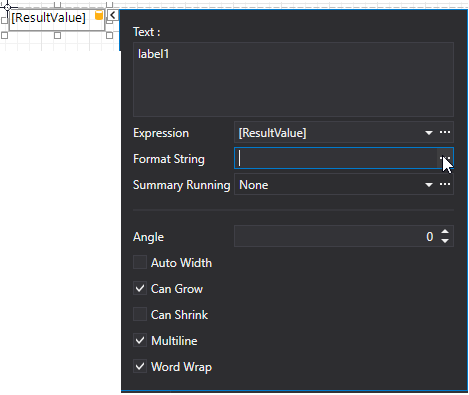
In the invoked Format String Editor, select one of the predefined standard formats or specify a custom one.
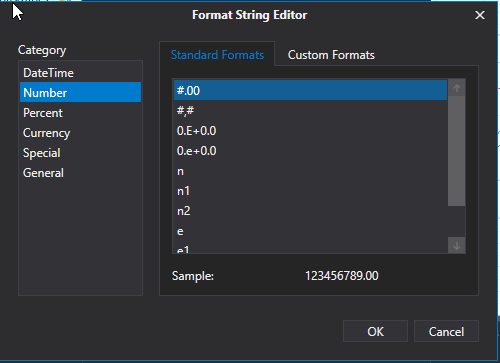
To quit the dialog and apply the changes, click OK.
In a similar way, you can apply formatting to a control's Bookmark, Navigation URL and Tag properties using the Properties Panel. Note that the set of bindable properties depends on the control type.
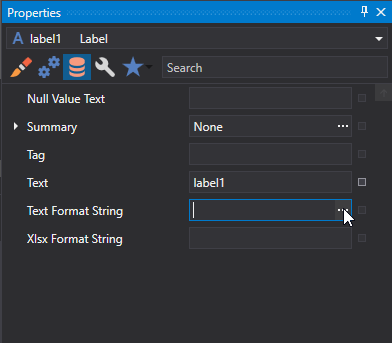
When a summary function is applied to a control's dynamic content, value formatting is specified separately as described in the Calculating Summaries document.
Independently from general and summary value formatting, you can specify a native XSLX format string, which is preserved when the report is exported to XLSX. You can do this using a control's Xlsx Format String property.