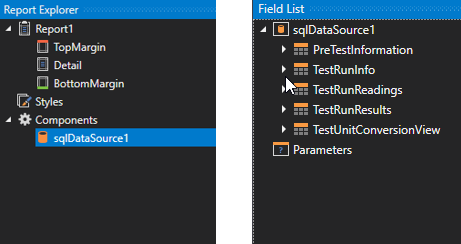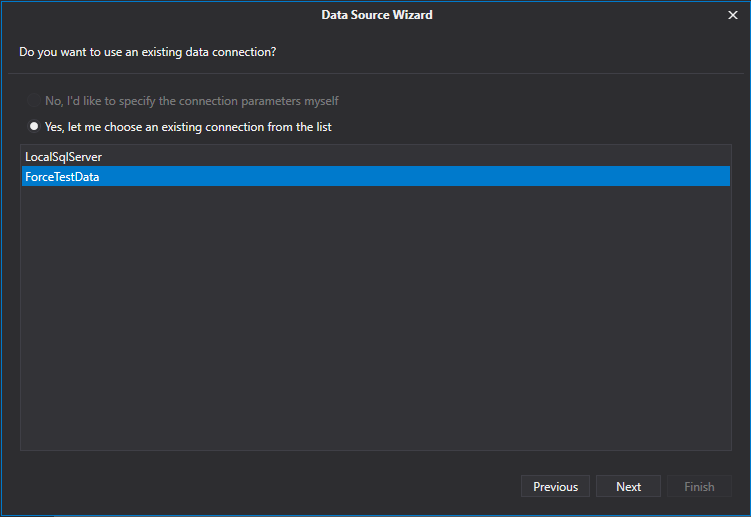Bind a Report to a Database
This document describes the steps required to connect a report to ForceTest database.
To bind a report to a database, do the following.
- Create a new report.
- Clik on
 which appears at left-top of the report.
which appears at left-top of the report. In the invoked dialog, expand the Data Source drop-down and click the Add New button.
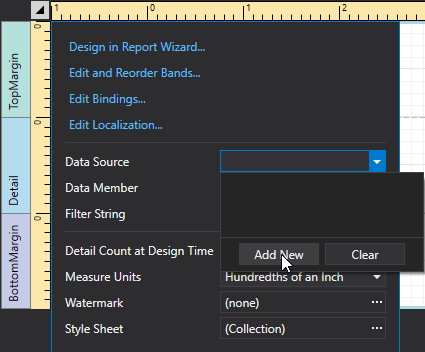
The first page of the invoked Data Source Wizard allows you to specify the data source type. Select Database and click Next to proceed.
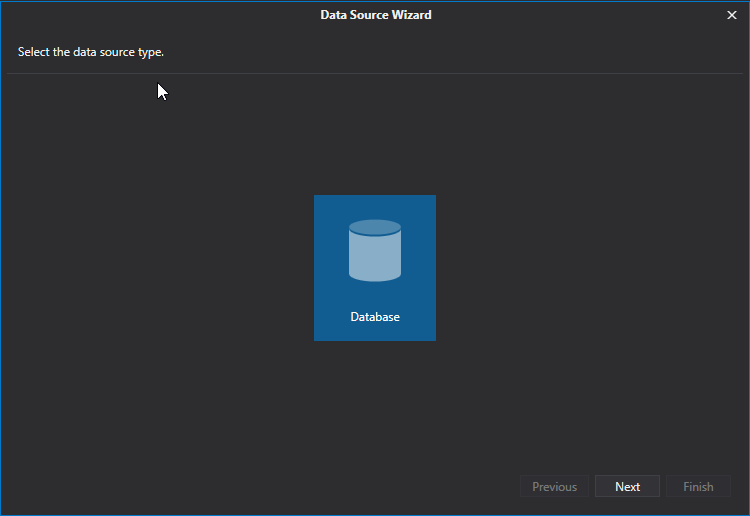
On the next page, specify the data connection to be used. If it is absent in the list containing existing connections, select No, I'd like to specify the connection parameters myself and click Next.
On the next page, you can select the table(s), view(s) from ForceTest database which required for report construction.
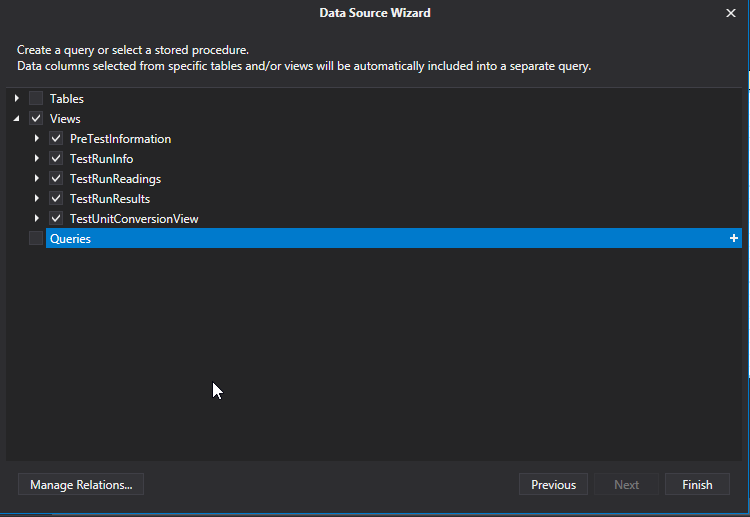
Click Finish to exit the Data Source Wizard.
The newly created SQL data source will be displayed in the Components node of the Report Explorer. Additionally, the hierarchy of the data source will be reflected by the Field List.