Communication
This section describes the selection of Force/Torque Gauges and configuring it with ForceTest software.
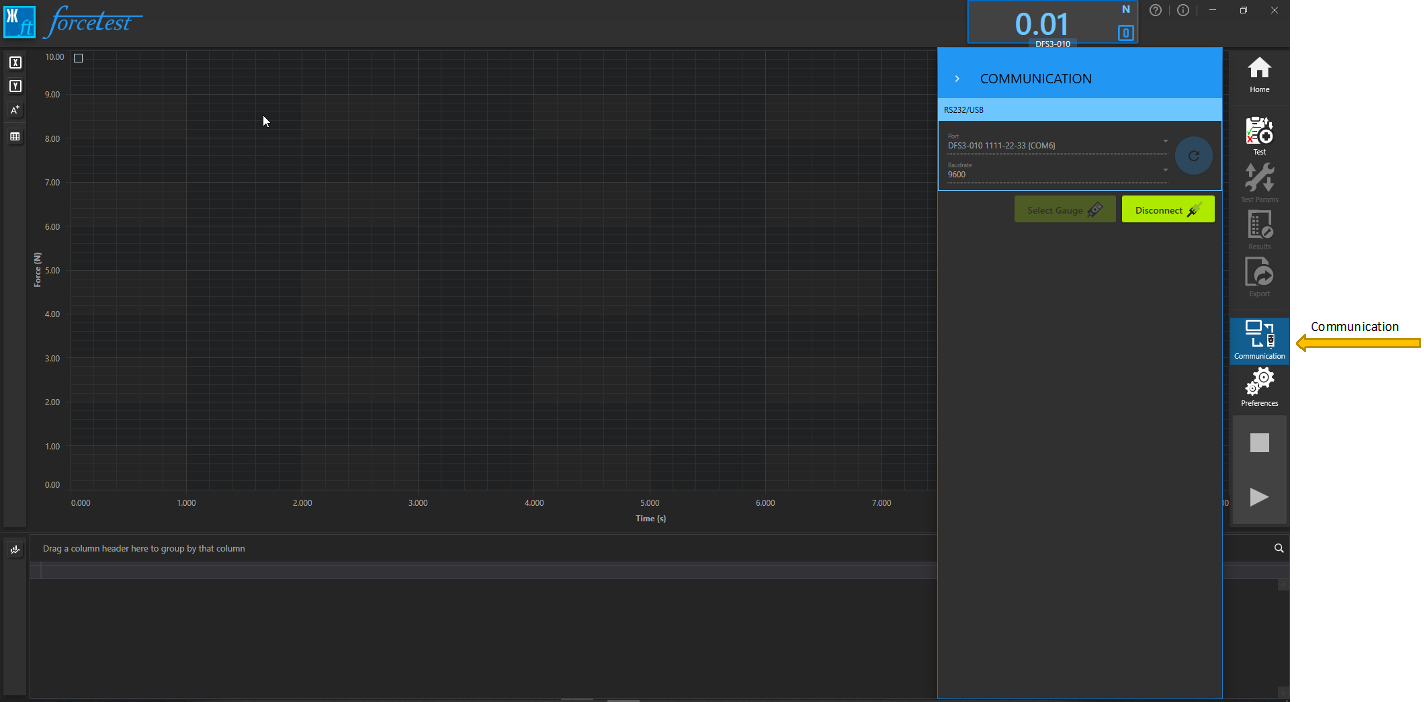
The software supports Chatillon DF II series Force and Torque gauges and DF3 series gauges.
To enable the communication with ForceTest, user must select the appropriate communication type on gauge* and connect it to the computer. User can connect the gauge in two different ways:
- Auto Connect: Click Refresh button which appears on COMMUNICATION screen.
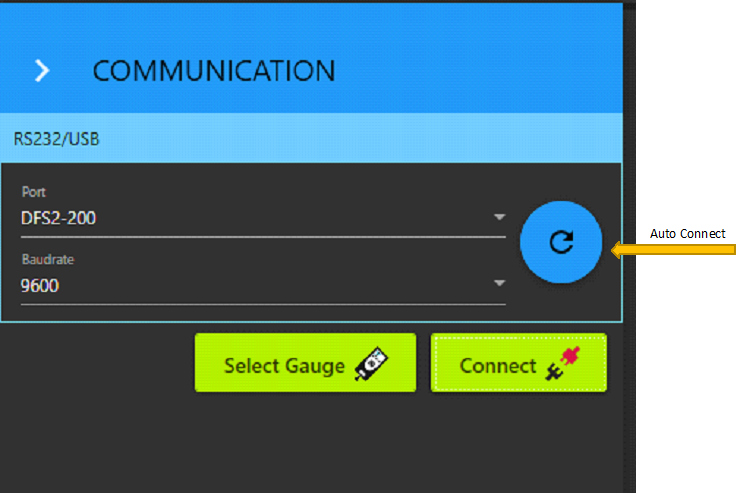 Make sure Baudrate matches with the Gauge baudrate*
Make sure Baudrate matches with the Gauge baudrate*
- Manual Connect: You can connect manually if Auto Connect fails.
- Select the appropriate Port from drop down.
- Select the Baudrate.
- Click Connect.
On successful connect, Live reading display appears at Top Right of the window.
Auto Connect will not work for DFS I Series gauges. In that case you must Select Gauge before connecting it through Manual Connect.
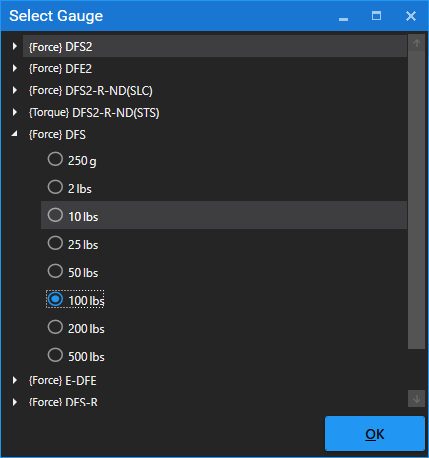
*Applicable only for DFII series gauges.